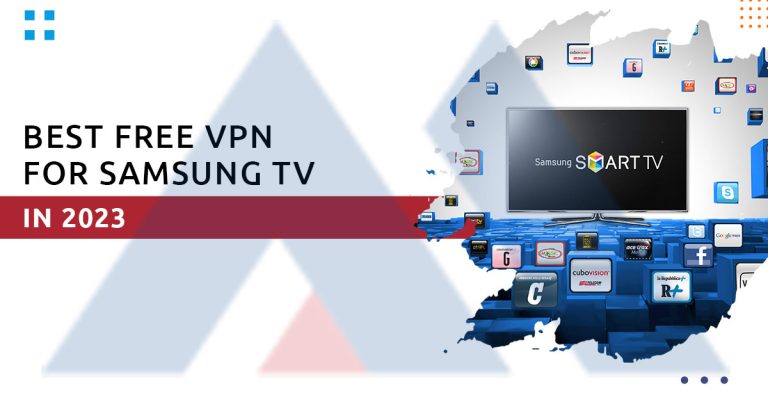Samsung Smart TV is an excellent choice to enjoy worldwide content in Ultra HD resolution. The device lets you connect to streaming services like Amazon Prime, Netflix, YouTube, Hulu, etc. You just have to connect your Samsung Smart TV to the internet and browse through sites and streaming platforms on your TV. However, like all other web-connected devices, Samsung TV becomes automatically vulnerable to online issues. Here come VPNs to play an important role and save your TV from issues, including geo-blocking, malware, privacy breach, etc.
The important question is choosing the best free VPN for Samsung TVs in 2023. We aim to simplify the task by shortlisting the best ones in the market.
Why Should You Use A Free VPN For Samsung Smart TV?
A free VPN for Samsung TV can help in the following ways:
Bypassing government restrictions
Every country has its laws and regulations for media and internet usage. So, all streaming platforms and websites must get legal authorization to make their content available in a country. If your government or ISP has restricted your access to such content and platforms, you cannot access it without using a VPN.
A VPN encrypts all your data and online activity from the eyes of authorities and other intrusions. This process not only safeguards your privacy but also lets you hide your access to restricted sites from monitoring authorities.
Bypassing geo-restrictions:
Streaming channels follow the certain content distribution and geo-restriction policies. Therefore, their content libraries are not available in every country. A streaming service scans your IP address to ensure that you are not accessing them from an unauthorized region. In that case, it blocks you from accessing that platform.
A VPN helps bypass this IP block by providing a new IP address of the region where the streaming channel is available. In this way, the channel identifies your location per your new IP address and allows streaming without restriction.
Ensuring security and privacy:
As VPN passes all your online traffic through an encrypted tunnel, your data and online activities remain safe from prying eyes and intruders. Thus, you can conduct all your online activities privately with a VPN.
3 Best Risk-Free VPNs for Samsung smart TV – In-depth Analysis
Here’s a rundown of our top three recommendations for the best Samsung Smart TV VPNs. Although these VPNs have premium packages, they offer free Android and iOS trials and a 30-day-free-money-back guarantee. This way, you can use them to enhance your online activities on a Samsung TV.
ExpressVPN:
- Fastest speed
- Security features include military-level AES encryption, an automatic Kill Switch
- A no-log policy, so even the VPN service has no record of your online data and activity.
- 5 simultaneous connections on one account
- 3000 servers worldwide
- Compatible apps for all devices and platforms
- MediaStreamer to support VPN-incompatible devices
- Minimum subscription @ 6.67 USD per month with 43% saving on a 2-year plan
- 24/7 dependable customer service
- 30-day-money-back guarantee

SurfShark:
- Fast speed
- Security features include military-level AES encryption, an automatic Kill Switch
- A no-log policy, so even the VPN service has no record of your online data and activity.
- Unlimited simultaneous connections on one account
- 3200 servers worldwide
- Compatible apps for all devices and platforms
- Cheapest subscription @ 2.49 USD per month with 43% saving on a 2-year plan
- 24/7 dependable customer service
- 30-day-money-back guarantee

NordVPN:
- Fast speed
- Security features include military-level AES encryption, an automatic Kill Switch
- A no-log policy, so even the VPN service has no record of your online data and activity.
- 6 simultaneous connections on one account
- Extensive Network with more than 5400 servers worldwide
- Compatible apps for all devices and platforms
- Smart DNS to support VPN-incompatible devices
- Minimum subscription @ 3.99 USD per month with 43% saving on a 2-year plan
- 24/7 dependable customer service
- 30-day-money-back guarantee

Are free VPNs good?
While paid VPNs have several advantages over their free counterparts, a free VPN can be helpful if you don’t want to invest in VPN for your Samsung TV. Free VPNs are not as secure as premium VPNs but are still usable for most purposes. Here are the key differences.
Key Differences Between Paid and Free VPNs
Security: Due to the nature of their business models, paid VPNs are safer than free alternatives. Customers contribute to service providers’ bottom lines by paying for the goods and services they receive. Yet, the primary source of income for free VPNs comes from annoying adverts supported by huge corporations. Moreover, free VPN companies purchase and resell information about their users to market to them more precisely.
Speed: Inevitably, free VPN servers will be overloaded, severely reducing your connection speed. The limited number of free servers is the root cause of this issue. Several users on the Network cause the connection to degrade to a tedious crawl. With a paid, risk-free VPN, you may choose from a broader range of servers, removing the possibility of a delayed connection.
Reliability and customer support: In order to be competitive, relevant, and risk-free, premium VPNs consistently spend considerably on security measures, making them the most trusted option. Paid VPN services collect less data about their users. They don’t sell that data to other parties because advertising isn’t how they make money. Because of the intense competition in the VPN industry, customer service for paid services is superior.
How to Set Up a VPN on Samsung Smart TV through Android
- Open Google Playstore on your Samsung Smart TV
- Now download your selected VPN like ExpressVPN
- Sign up and log in to connect to your desired remote server.
- Now open the streaming service you want to watch on your Samsung TV
- You can now stream your favorite show securely on your big screen.
Samsung Smart TV VPN Setup for DD-WRT Routers
Connecting your Samsung Smart TV through your router is one of the simplest methods. You must configure your VPN app on your router and connect all your devices to the same router.
Here is how you can set up a VPN on Samsung TV for DD-WRT routers
- Download OpenVPN Configuration Files from the VPN app.
- Go to your router settings by entering 192.168.1.1 or 192.168.0.1 in your web browser.
- Next, navigate to Services>VPN.
- Now enable the option ‘Start OpenVPN Client.’
- Start entering the custom VPN settings in the OpenVPN Configuration Panel, as listed below:
- Server IP: Enter the VPN-provided server or .ovpn file
- Port Address: Enter the VPN-provided port address.
- Tunnel Device: Click TUN for the tunneling device.
- Tunnel Protocol: Select the TCP or UDP protocol.
- Encryption Cipher: Select AES as your encryption cipher.
- Hash Algorithm: Select SHA256 for the hash algorithm.
- Advanced Options: Enable the advanced options.
- TLS Cipher: Keep the TLS cipher unchecked.
- LZO Compression: Select LZO compression to Adaptive.
- NAT: Disable the NAT.
- Firewall Protection: Enable firewall protection.
- IP Address: Keep the IP address blank.
- Subnet Mask: Keep the subnet mask blank.
- Tunnel MTU setting: Set the tunnel MTU to 1500.
- UDP Fragment: Set the UDP fragment to 1450.
- Tunnel UDP MSS-Fix: Enable the tunnel UDP MSS-Fix.
- Serotype verification: Ensure the Check is marked.
How to set up Smart DNS on Samsung TV?
The instructions for installing Smart DNS on a Samsung TV are provided below.
Smart DNS is an alternative solution with functionality comparable to proxies and virtual private networks. Without any effort, it can get over firewalls and access protected content.
Nevertheless, unlike VPN services, it does not encrypt user traffic. Smart DNS services benefit from speed at the expense of security due to the lack of encryption. Because of this, Smart DNS may be the best option if you value speedy streams more than data protection.
Here we go over the process of installing Smart DNS on a Samsung TV:
- Go to ‘menu’ using your Samsung TV remote control
- Navigate to Network >Network Status.
- Select IP settings.
- Navigate to DNS Setting>Enter Manually.
- Enter the DNS address from your Smart DNS service and press OK.
- Restart your Samsung Smart TV and enjoy streaming.
Samsung Smart TV VPN Setup through PC or Laptop
- Navigate to Start Menu>Control Panel>Network and Sharing Center>Change Adapter Settings.
- Search for the ‘tap adapter’ connected to your VPN app.
- Go to its Properties by right-clicking.
- Select the ‘Sharing Tab.’
- Check the ‘Allow other network users to connect through this computer’s internet connection.’
- Go to the ‘drop-down’ menu and choose the configured ‘Ethernet’ connection.
- Restart your PC and use this connection on your Samsung Smart TV.
FAQ
Q. Is it legal to use a free VPN on my Smart TV?
Q. Does Samsung have a built-in VPN?
Q. Will a Free VPN Reduce The Quality Of My Internet Connection On Samsung TV?
Conclusion
A free VPN service on your Samsung Smart TV will allow you to unblock any region-specific material and shield it from cyber threats. ExpressVPN, SurfShark, and Nord VPN perform admirably on Smart TVs, but ExpressVPN is our top pick. In addition, your Samsung Smart TV's online connection is safeguarded by a bevy of security and privacy options.