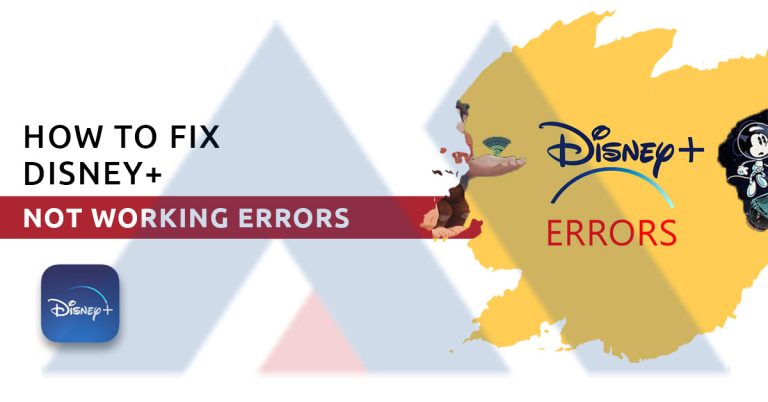Frustrated by the constant Disney Plus not working error? Have you tried everything but to no avail?
Well, I’m here to help you sort through the issue by telling you how to fix Disney Plus not working error. In addition, I’ll cover other errors and possible issues you can come across with Disney Plus, so be sure to stick around until the very end.
How to Troubleshoot When Disney Plus Not Working?
If you get the Disney Plus not working error, don’t panic. There are multiple ways through which you can try sorting the issue.
I’m going to walk you through each method so you can easily fix the problem:
Method One: Restart Your Device
You’ll be surprised to know how effective this method is. Sometimes minor errors occur that can prevent your apps from functioning properly. Restarting your device can do the trick and fix these minor errors.
Method Two: Restart Your Internet
Another common reason for the Disney Plus not working error is internet connectivity. Maybe it’s not Disney Plus that is the issue, maybe it’s your WiFi connection. I suggest restarting and testing your internet connection.
Method Three: Use Ethernet
If it’s due to weak WiFi signals, I would suggest using an ethernet cable to connect your device to the internet. This will allow you to have a seamless streaming experience.
Method Four: Update Your Device and Disney Plus App
Lastly, you might be facing this error because either your device or your Disney Plus is not up to date. Simply upgrading your device and app can help you fix Disney Plus not working error.
How to Fix Disney Plus “Unable to Connect” Error?
If you see a message on Disney Plus that says “unable to connect”, then it means that the traffic on the streaming site is very heavy. Heavy traffic can often lead to the server crashing.
The best way to deal with this issue is to try to restart the application. If that doesn’t work, then try logging out and then logging back in.
If neither of the above mentioned methods doesn’t work then you may want to wait it out and then try accessing Disney Plus again in a few hours once the traffic dies down a little.
How to Fix Disney Plus is Not Available in Your Region Error?
If you’re located in a region where Disney Plus is not available, then you’ll get this error due to the geo-restrictions.
You can overcome this error by using a reliable premium VPN connection. A VPN server can mask your IP address to make it seem as if you are located in a region where Disney Plus is available.
If you can’t find a reliable VPN, here are a few recommendations
- ExpressVPN – promises users safety, security, and stability.
- SurfShark – a great option for those working with a limited budget.
- NordVPN – best for a lag-free streaming experience.
Other Disney Plus Errors and How to Fix Them?
Error 83: Device Compatibility Issue
Error 83 usually shows up when your device isn’t compatible with Disney Plus. It can also occur if your internet connection is weak.
Firstly, I suggest restarting your internet device and checking the connection quality. If you can easily access the internet on other devices, then maybe your device isn’t compatible with Disney Plus.
For your reference, I’ve added a list of devices that are compatible with Disney Plus:
| # | Devices |
|---|---|
| 1 | Desktop Web Browsers |
| 2 | Amazon Fire Tablet |
| 3 | Amazon Fire TV |
| 4 | Android devices (phone, TV, and tablet) |
| 5 | Apple devices (iPhone, iPad, macOS, and TV) |
| 6 | Sony PlayStation 4 |
| 7 | Chromebook |
| 8 | Chromecast |
| 9 | Roku |
| 10 | Xbox One |
Error 4: Payment Issue
You can get Error 4 if you have a payment issue. This could happen if you’ve entered the wrong card information or if your card has expired.
It can also occur if your postal code and your card aren’t from the same region. Say, for instance, you reside in a country where Disney Plus is unavailable, but use VPN to access it. Then you use your local credit card to make the payment.
In this situation, it is possible to get an error. To sort this issue, there are two possible solutions.
The first one is pretty straightforward, if you have any friends or family located in a region where Disney Plus is accessible, you can try asking for their help. They could make the payment on your behalf and then you can try accessing Disney Plus from wherever you’re located.
Alternatively, you can use a gift card to pay for your subscription if you don’t have anyone to make the payment for you.
FAQ
Q. Disney Plus Login Button Not Working?
- Firstly, open Disney Plus and try to see if you can log in.
- If not, then proceed to disable all your browser extensions
If it still doesn’t work, I suggest trying to open Disney Plus on incognito mode.
You can also try resetting your router or connecting to a different internet connection if none of the above-mentioned methods work.
Q. Why Is Disney Plus Giving Error on Free VPN?
Plus, another downside of using a free VPN connection is that it leaves your personal data vulnerable to cyber attacks, which is why I always recommend against the use of free VPN services.
Conclusion
The Disney Plus not working error is more common than you think. If you come across it, don’t panic. Now, with the help of the guidelines highlighted in this post, you’re well equipped to handle this error.
Plus, I briefly discussed various other types of Disney Plus errors, so you should have no trouble navigating through the streaming platform while watching your favorite Disney connect.